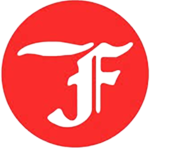How Small Businesses Can Convert Their Logo to a PES File for Free

Introduction
Your logo is the face of your business—on business cards, websites, and now, embroidered apparel. But if you've ever tried to stitch your logo onto hats or polos, you've probably hit a roadblock: embroidery machines need files in PES format (Brother's proprietary file type), not your standard JPG or PNG. To get professional results, you need to convert logo to PES embroidery file format - a specialized process that preserves all the stitch data.
Hiring a professional digitizer to convert logo to PES embroidery file can cost $20–$100 per design—a tough expense for a small business. The good news? You can convert your logo to a PES file for free with the right tools and techniques.
In this guide, we'll walk you through:
✔ Free software options to convert logo to PES embroidery file
✔ Step-by-step logo digitizing (even if you're a beginner)
✔ Common mistakes and how to avoid them when converting
✔ Testing your PES file design before stitching
Let's turn your logo into an embroidery-ready PES file—without breaking the bank.
Why You Need a PES File (And Not Just a JPG/PNG)
Embroidery Machines Speak PES
-
Brother machines (and many others) require .PES files to stitch designs.
-
Regular image files (JPG, PNG) lack stitch data—they’re just pixels, not instructions for the needle.
What Makes a Good PES File?
✔ Clean paths (no jagged edges)
✔ Optimized stitch count (not too dense or loose)
✔ Proper underlay (prevents fabric puckering)
When to Hire a Pro vs. DIY
-
DIY if: Your logo is simple (text, basic shapes).
-
Hire a pro if: It has gradients, tiny details, or complex shading.
3 Free Ways to Convert Your Logo to PES
Option 1: Ink/Stitch (Best for Custom Designs)
What it is: A free, open-source plugin for Inkscape (a free vector editor).
How to use it:
-
Download Inkscape (free) and install the Ink/Stitch extension.
-
Import your logo and trace it (if it’s not already vectorized).
-
Use Ink/Stitch to generate stitch paths.
-
Export as a .PES file.
Best for: Logos with clean lines (no photos).
Option 2: MyEditor Free Trial (Easiest for Beginners)
What it is: A user-friendly embroidery software with a free trial.
How to use it:
-
Download MyEditor (free trial available).
-
Import your logo and auto-digitize it.
-
Adjust stitch settings (density, underlay).
-
Export as .PES.
Best for: Quick conversions with minimal effort.
Option 3: Online Converters (Fast but Limited)
What it is: Websites that convert images to PES (but quality varies).
Top free options:
-
Embird Online (free for basic conversions)
-
StitchBuddy (simple but effective)
How to use them:
-
Upload your logo.
-
Adjust settings (size, stitch type).
-
Download the .PES file.
Best for: One-time projects (not high-detail logos).
Step-by-Step: Converting Your Logo (Ink/Stitch Example)
Step 1: Prepare Your Logo
✔ Use a high-resolution PNG/JPG (300+ DPI).
✔ Remove backgrounds (use remove.bg if needed).
✔ Simplify complex details (small text may not stitch well).
Step 2: Vectorize in Inkscape
-
Open Inkscape, import your logo.
-
Use Path > Trace Bitmap to create vector paths.
-
Clean up extra nodes (smoother = better stitching).
Step 3: Digitize with Ink/Stitch
-
Install the Ink/Stitch extension.
-
Select your design, then go to Extensions > Ink/Stitch.
-
Adjust stitch settings (satin for text, fill for shapes).
-
Export as .PES.
Step 4: Test Before Stitching
✔ Run a test stitch on scrap fabric.
✔ Check for thread breaks or gaps.
✔ Adjust stitch density if needed.
Common Mistakes (And How to Fix Them)
Mistake #1: Too Many Stitches
-
Problem: Dense designs pucker fabric.
-
Fix: Reduce stitch density in your software.
Mistake #2: Jagged Edges
-
Problem: Low-res logos stitch poorly.
-
Fix: Vectorize first (use Inkscape).
Mistake #3: Wrong File Format
-
Problem: Machine won’t read the file.
-
Fix: Double-check .PES (not .DST or .EXP).
When to Upgrade to Paid Software
Free tools work for simple logos, but consider investing if:
✔ You convert designs often.
✔ Your logo has fine details.
✔ You need faster, more precise control.
Best affordable upgrades:
-
Hatch Embroidery ($10/month)
-
Wilcom TrueSizer (free with paid upgrades)
Conclusion
Converting your logo to a PES file doesn’t have to cost money—thanks to free tools like Ink/Stitch, MyEditor, and online converters. Follow our step-by-step guide, test your design, and you’ll have a professional-looking embroidered logo in no time.
Key Takeaways:
✔ Start with a clean, vectorized logo for best results.
✔ Use Ink/Stitch for full control (or MyEditor for simplicity).
✔ Always test stitch before final production.
✔ Upgrade to paid software if you do frequent conversions.
Now, go brand those polos and hats—your business is about to look even sharper!